New blueprints tab

Hello!
We are currently working on a new blueprints tab. There are a lot of significant changes planned for this rework. That’s why we would like to invite you to our test server and try out the new interface we have drafted. Your feedback would be very helpful to the development team.
We remind you that all the new features described and shown in this news article are not final and may be changed before they are introduced into the game or may not be implemented into the game at all. You can familiarize yourself with all the planned changes in detail on the special test server!
New features
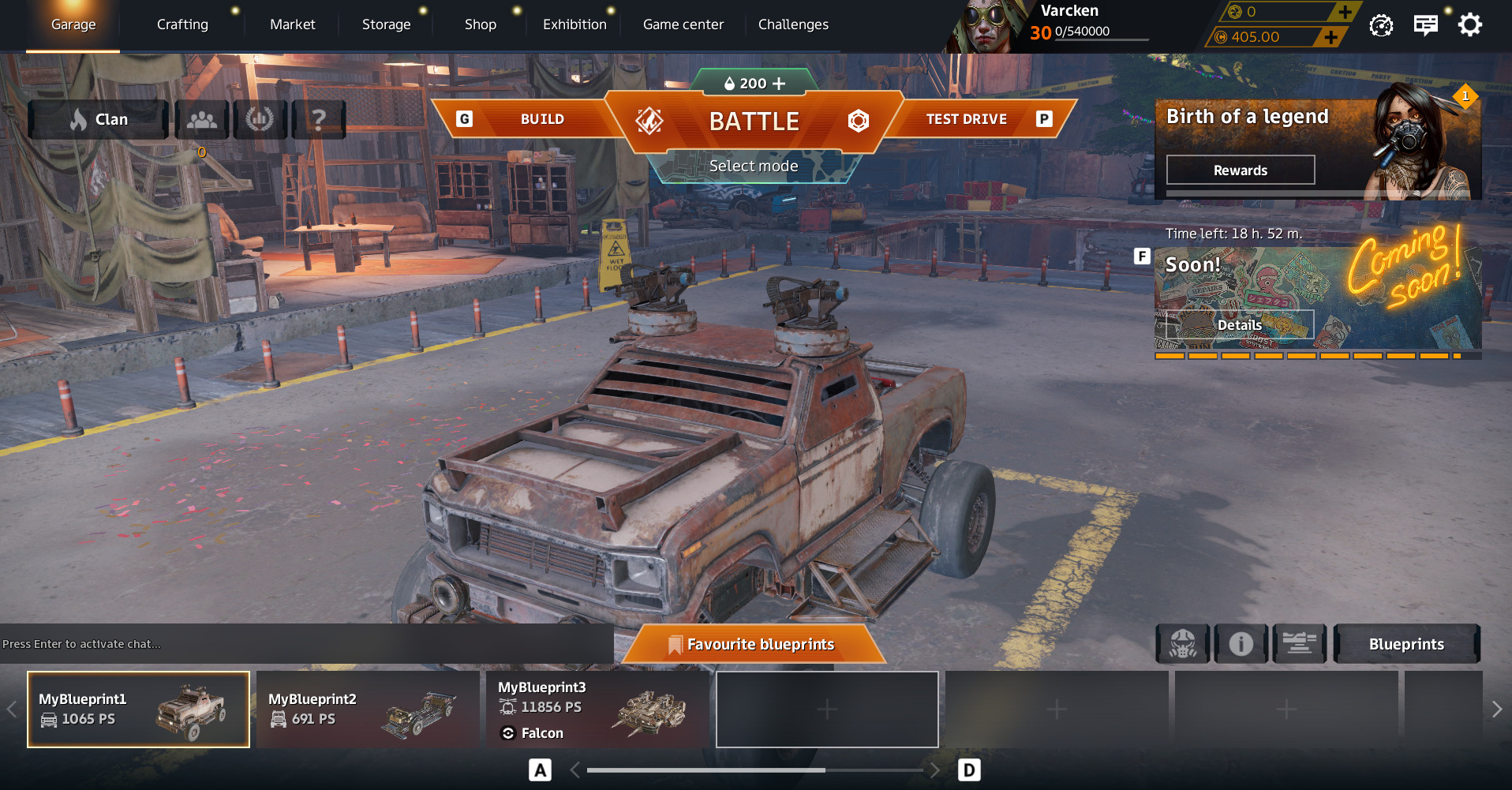
We have removed the blueprint slots from the main screen. They have been replaced by a pop-up panel where you can add any blueprint for quick selection in the garage. Thanks to optimisation, the maximum possible number of stored blueprints has been increased to 50 (#FreeTheBlueprints).
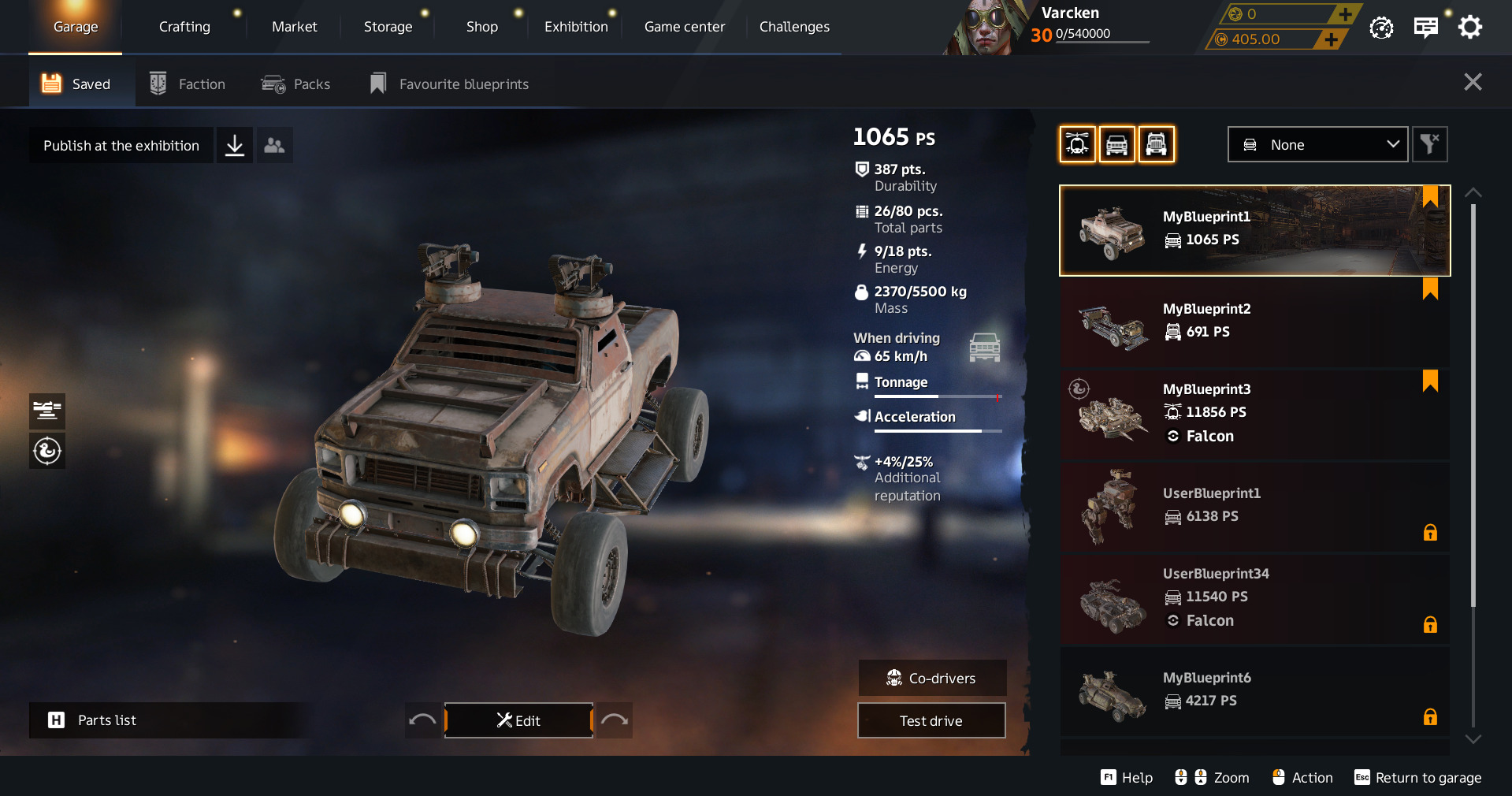
The “Blueprints” button now opens a full-fledged tab instead of a side list in the garage. It has filters for simplified blueprints search, an option to add any of your blueprints as a target in the range, and many other features. Be sure to right-click any blueprint in the list on the right to open a submenu with various useful features.
Due to the optimization mentioned above, the process of working with blueprints has changed. The main thing to note is that now when you edit a blueprint in the garage, all changes are IMMEDIATELY saved and overwrite the saved blueprint.
In order not to lose the original blueprint, you can either create a copy of the blueprint in a new window by right-clicking and selecting the appropriate option and edit that copy, or use functions to undo/redo the last change while editing the blueprint by pressing back/forward arrows.
We have also added an option to “lock” blueprints so that you don’t accidentally change them.
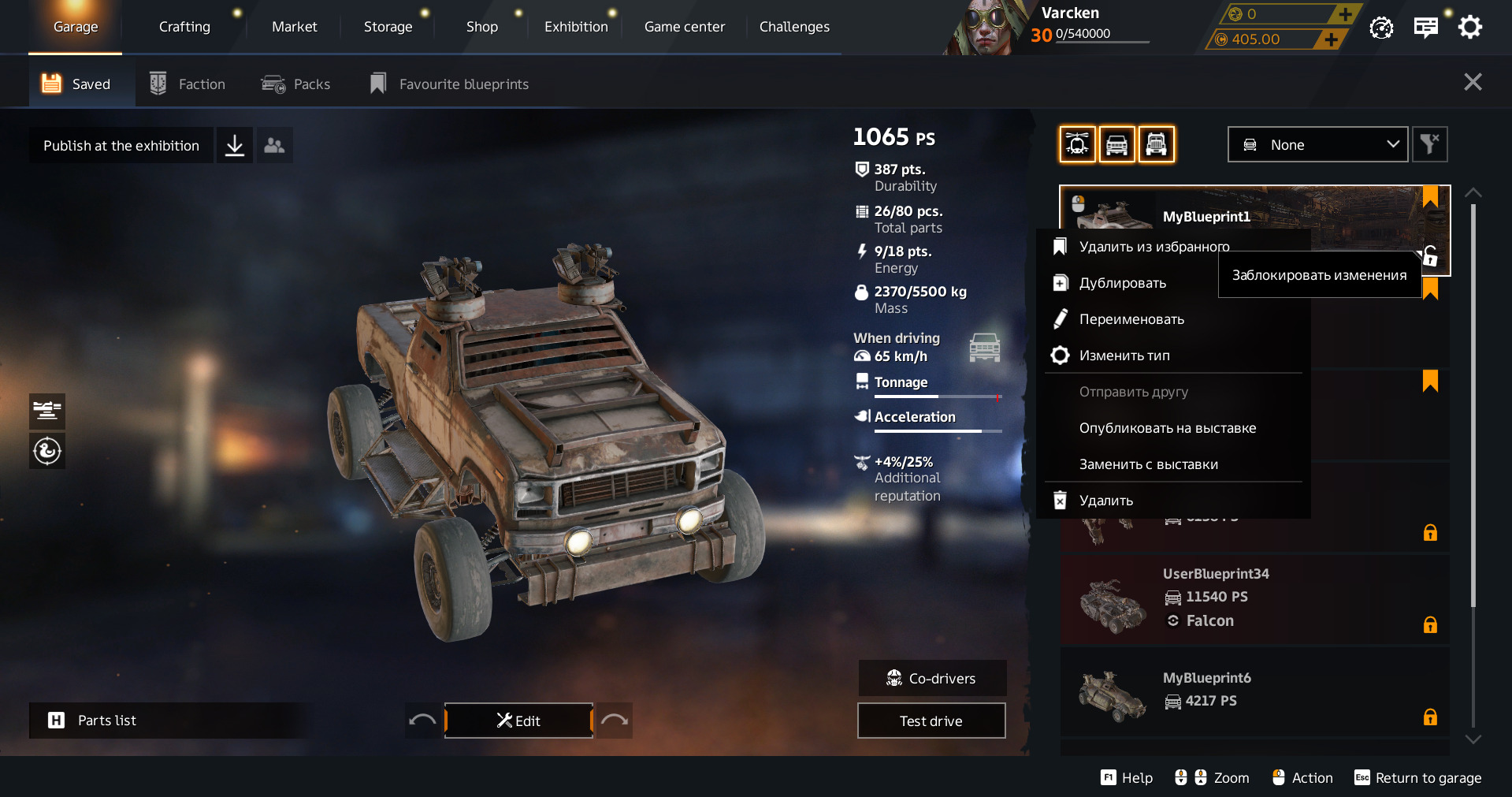
The changes are significant, so we would like you to explore the new features yourselves. Be sure to check them out!
After testing the tab, we ask you to leave feedback in the comments to the news, as well as take the in-game survey on the test server. Thank you!
If you can't see the poll, go to settings-general-privacy-check “enable polls” and click “apply”.
How to get to the test server?
If you have already participated in testing on a special server, then it will be enough to start the Launcher from the folder with the test client and wait for the update to complete.
- Create a new folder for the game on your hard drive.
- Download the Launcher from this link. The file name should not contain numbers indicating that the file is a duplicate. Please note that you should launch the file that does not contain any digits (1), (2), etc. in its name. If, when starting the installed launcher, you get to the live game servers, you need to delete all downloaded launchers from the download folder and try again.
- Start the Launcher and install the game to the folder you created (for example: D:\Public test\Crossout).
- After the installation is complete, start the Launcher and enter the game with your username and password.
- The whole progress of your main account will be transferred to the test server (including parts in storage and levels of reputation in factions).
- After logging into the server, to transfer progress from your account, press the “Esc” key and select “Copy account data”.
- Please note the schedule of the test server:
- Friday, November 29, 2024: from 13:00 to 19:00 (GMT)
- Saturday, November 30, 2024: from 13:00 to 19:00 (GMT)
- Sunday, December 1, 2024: from 13:00 to 19:00 (GMT)
- Any progress you make on the test server will not be transferred to the live game servers (INCLUDING ATTEMPTS TO BUY PACKS).
The public test server is intended only for testing of the upcoming update, and may not accommodate all players without exception. However, absolutely anyone can join the server, as long as there are free spots.
